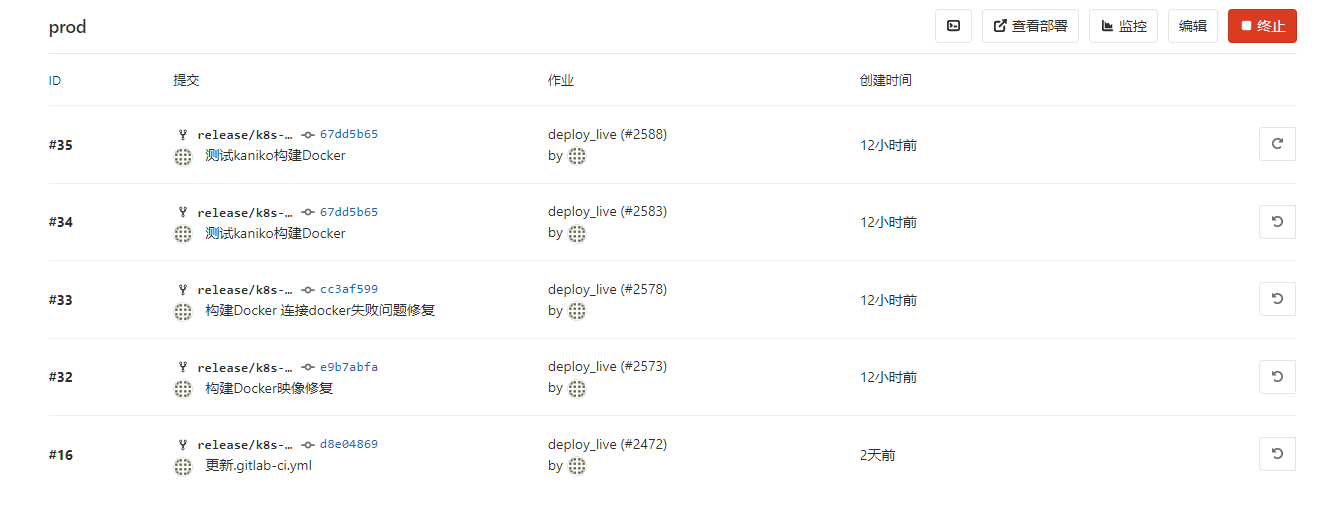背景
目前使用5台服务器搭建了Kubernetes集群环境,监控、日志采集均已落地,业务也手工迁移到集群中顺利运行,故需要将原本基于原生docker环境的CICD流程迁移到Kubernetes集群中
优势
Kubernetes集群实现CICD有几个显著优势
-
Deployment天然支持滚动部署、结合其他Kubernetes特性还能实现蓝绿部署、金丝雀部署等 - 新版本的
GitLab与GitLab Runner天然支持Kubernetes集群,支持runner自动伸缩,减小资源占用
环境
Kubernetes版本:1.14
GitLab版本:12.2.5
GitLab-Runner版本:12.1.0
Docker环境版本:17.03.1
GitLab-Runner部署
配置介绍
原始环境的gitlab runner通过手动执行官网提供的注册命令和启动命令,分成两部部署,需要较多的手工操作,而在Kubernetes中,其支持使用Helm一键部署,官方文档如下
其实官方文档的指引并不清晰,许多配置在文档中没有介绍用法,推荐去其源码仓库查看详细的参数使用文档
其中介绍了几个关键配置,在后面修改工程的ci配置文件时会用到
使用DinD方式构建已经不再推荐
官方文档介绍
Use docker-in-docker workflow with Docker executor
The second approach is to use the special docker-in-docker (dind) Docker image with all tools installed (
docker) and run the job script in context of that image in privileged mode.Note:
docker-composeis not part of docker-in-docker (dind). To usedocker-composein your CI builds, follow thedocker-composeinstallation instructions.Danger: By enabling
--docker-privileged, you are effectively disabling all of the security mechanisms of containers and exposing your host to privilege escalation which can lead to container breakout. For more information, check out the official Docker documentation on Runtime privilege and Linux capabilities.Docker-in-Docker works well, and is the recommended configuration, but it is not without its own challenges:
- When using docker-in-docker, each job is in a clean environment without the past history. Concurrent jobs work fine because every build gets it’s own instance of Docker engine so they won’t conflict with each other. But this also means jobs can be slower because there’s no caching of layers.
- By default, Docker 17.09 and higher uses
--storage-driver overlay2which is the recommended storage driver. See Using the overlayfs driver for details.- Since the
docker:19.03.1-dindcontainer and the Runner container don’t share their root filesystem, the job’s working directory can be used as a mount point for child containers. For example, if you have files you want to share with a child container, you may create a subdirectory under/builds/$CI_PROJECT_PATHand use it as your mount point (for a more thorough explanation, check issue #41227):
总之使用DinD进行容器构建并非不可行,但面临许多问题,例如使用overlay2网络需要Docker版本高于 17.09
Using
docker:dindRunning the
docker:dindalso known as thedocker-in-dockerimage is also possible but sadly needs the containers to be run in privileged mode. If you're willing to take that risk other problems will arise that might not seem as straight forward at first glance. Because the docker daemon is started as aserviceusually in your.gitlab-ci.yamlit will be run as a separate container in your Pod. Basically containers in Pods only share volumes assigned to them and an IP address by which they can reach each other usinglocalhost./var/run/docker.sockis not shared by thedocker:dindcontainer and thedockerbinary tries to use it by default.To overwrite this and make the client use TCP to contact the Docker daemon, in the other container, be sure to include the environment variables of the build container:
DOCKER_HOST=tcp://localhost:2375for no TLS connection.DOCKER_HOST=tcp://localhost:2376for TLS connection.Make sure to configure those properly. As of Docker 19.03, TLS is enabled by default but it requires mapping certificates to your client. You can enable non-TLS connection for DIND or mount certificates as described in Use Docker In Docker Workflow wiht Docker executor
在Docker 19.03.1版本之后默认开启了TLS配置,在构建的环境变量中需要声明,否则报连接不上docker的错误,并且使用DinD构建需要runner开启特权模式,以访问主机的资源,并且由于使用了特权模式,在Pod中对runner需要使用的资源限制将失效

使用Kaniko构建Docker镜像
目前官方提供另一种方式在docker容器中构建并推送镜像,实现更加优雅,可以实现无缝迁移,那就是kaniko
Building a Docker image with kaniko
其优势官网描述如下
在Kubernetes集群中构建Docker映像的另一种方法是使用kaniko。iko子
- 允许您构建没有特权访问权限的映像。
- 无需Docker守护程序即可工作。
在后面的实践中会使用两种方式构建Docker镜像,可根据实际情况选择
使用Helm部署
拉取Helm Gitlab-Runner仓库到本地,修改配置
将原有的gitlab-runner配置迁移到Helm中,迁移后如下
image: alpine-v12.1.0
imagePullPolicy: IfNotPresent
gitlabUrl: https://gitlab.fjy8018.top/
runnerRegistrationToken: "***"
unregisterRunners: true
terminationGracePeriodSeconds: 3600
concurrent: 10
checkInterval: 30
rbac:
create: true
clusterWideAccess: false
metrics:
enabled: true
listenPort: 9090
runners:
image: ubuntu:16.04
imagePullSecrets:
- name: registry-secret
locked: false
tags: "k8s"
runUntagged: true
privileged: true
pollTimeout: 180
outputLimit: 4096
cache: {}
builds: {}
services: {}
helpers: {}
resources:
limits:
memory: 2048Mi
cpu: 1500m
requests:
memory: 128Mi
cpu: 200m
affinity: {}
nodeSelector: {}
tolerations: []
hostAliases:
- ip: "192.168.1.13"
hostnames:
- "gitlab.fjy8018.top"
- ip: "192.168.1.30"
hostnames:
- "harbor.fjy8018.top"
podAnnotations: {}
其中配置了私钥、内网harbor地址、harbor拉取资源私钥,资源限制策略
GitLab-Runner选择可能导致的坑
选择runner镜像为alpine-v12.1.0,这一点单独说一下,目前最新的runner版本为12.5.0,但其有许多问题,alpine新版镜像在Kubernetes中间断发生无法解析DNS的问题,反映到GitLab-Runner中就是Could not resolve host和server misbehaving


查阅解决方法
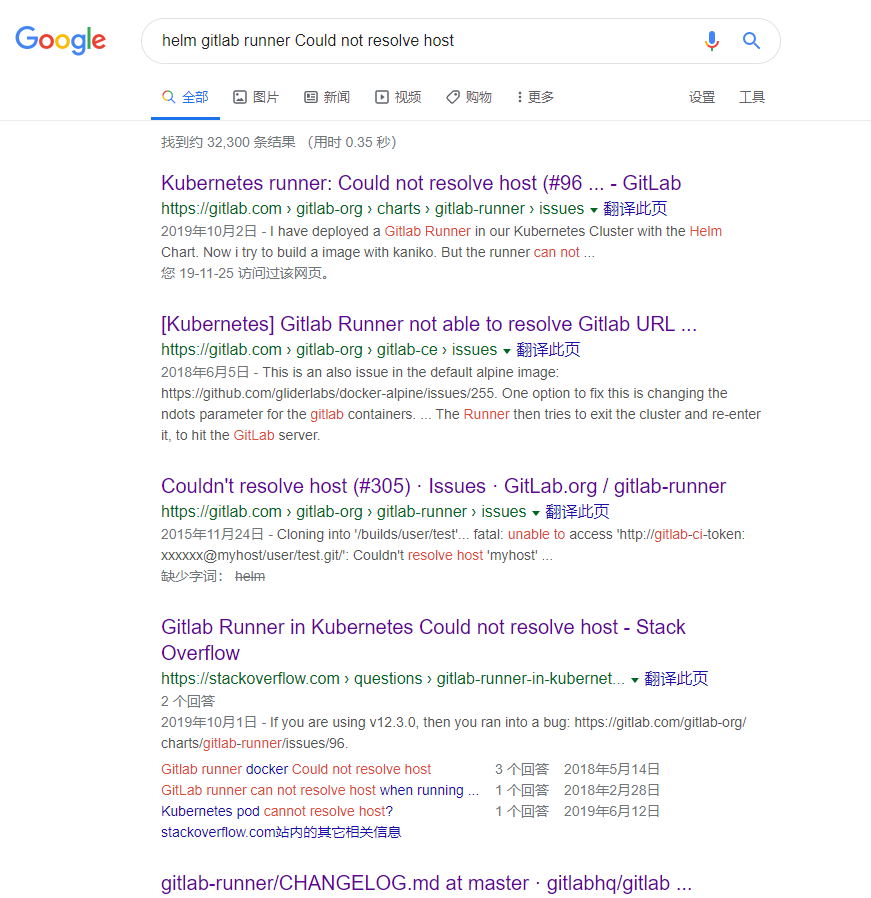
通过查询发现,其官方仓库还有多个相关issue没有关闭
官方gitlab:Kubernetes runner: Could not resolve host
stackoverflow:Gitlab Runner is not able to resolve DNS of Gitlab Server
给出的解决方案无一例外都是降级到alpine-v12.1.0
We had same issue for couple of days. We tried change CoreDNS config, move runners to different k8s cluster and so on. Finally today i checked my personal runner and found that i'm using different version. Runners in cluster had
gitlab/gitlab-runner:alpine-v12.3.0, when mine hadgitlab/gitlab-runner:alpine-v12.0.1. We added lineimage: gitlab/gitlab-runner:alpine-v12.1.0in
values.yamland this solved problem for us
其问题的根源应该在于alpine基础镜像对Kubernetes 集群支持有问题,
ndots breaks DNS resolving #64924
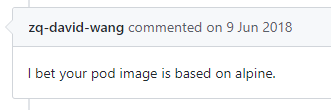
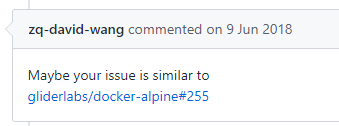
docker-alpine仓库对应也有未关闭的issue,其中就提到了关于DNS解析超时和异常的问题
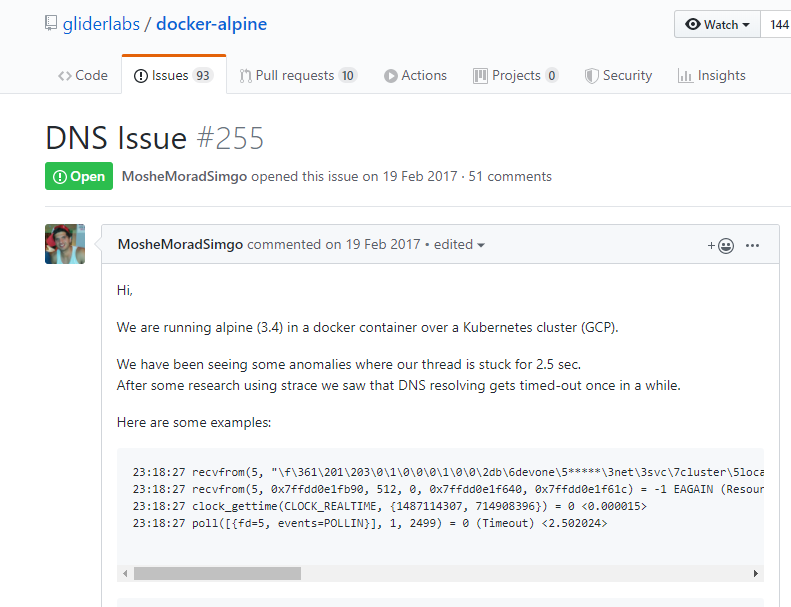
安装
一行命令安装即可
$ helm install /root/gitlab-runner/ --name k8s-gitlab-runner --namespace gitlab-runner
输出如下
NAME: k8s-gitlab-runner
LAST DEPLOYED: Tue Nov 26 21:51:57 2019
NAMESPACE: gitlab-runner
STATUS: DEPLOYED
RESOURCES:
==> v1/ConfigMap
NAME DATA AGE
k8s-gitlab-runner-gitlab-runner 5 0s
==> v1/Deployment
NAME READY UP-TO-DATE AVAILABLE AGE
k8s-gitlab-runner-gitlab-runner 0/1 1 0 0s
==> v1/Pod(related)
NAME READY STATUS RESTARTS AGE
k8s-gitlab-runner-gitlab-runner-744d598997-xwh92 0/1 Pending 0 0s
==> v1/Role
NAME AGE
k8s-gitlab-runner-gitlab-runner 0s
==> v1/RoleBinding
NAME AGE
k8s-gitlab-runner-gitlab-runner 0s
==> v1/Secret
NAME TYPE DATA AGE
k8s-gitlab-runner-gitlab-runner Opaque 2 0s
==> v1/ServiceAccount
NAME SECRETS AGE
k8s-gitlab-runner-gitlab-runner 1 0s
NOTES:
Your GitLab Runner should now be registered against the GitLab instance reachable at: "https://gitlab.fjy8018.top/"
查看gitlab admin页面,发现已经有一个runner成功注册

工程配置
DinD方式构建所需配置
如果原本的ci文件是基于19.03 DinD镜像构建的则需要加上TLS相关配置
image: docker:19.03
variables:
DOCKER_DRIVER: overlay
DOCKER_HOST: tcp://localhost:2375
DOCKER_TLS_CERTDIR: ""
...
其余配置保持不变,使用DinD构建
Kubectl和Kubernetes权限配置
由于使用k8s集群,而通过集群部署需要使用kubectl客户端,故手动创建了一个kubectl docker镜像,使用gitlab触发dockerhub构建,构建内容公开透明,可放心使用,如有其它版本的构建需求也可提pull request,会在后面补充,目前用到的只有1.14.0
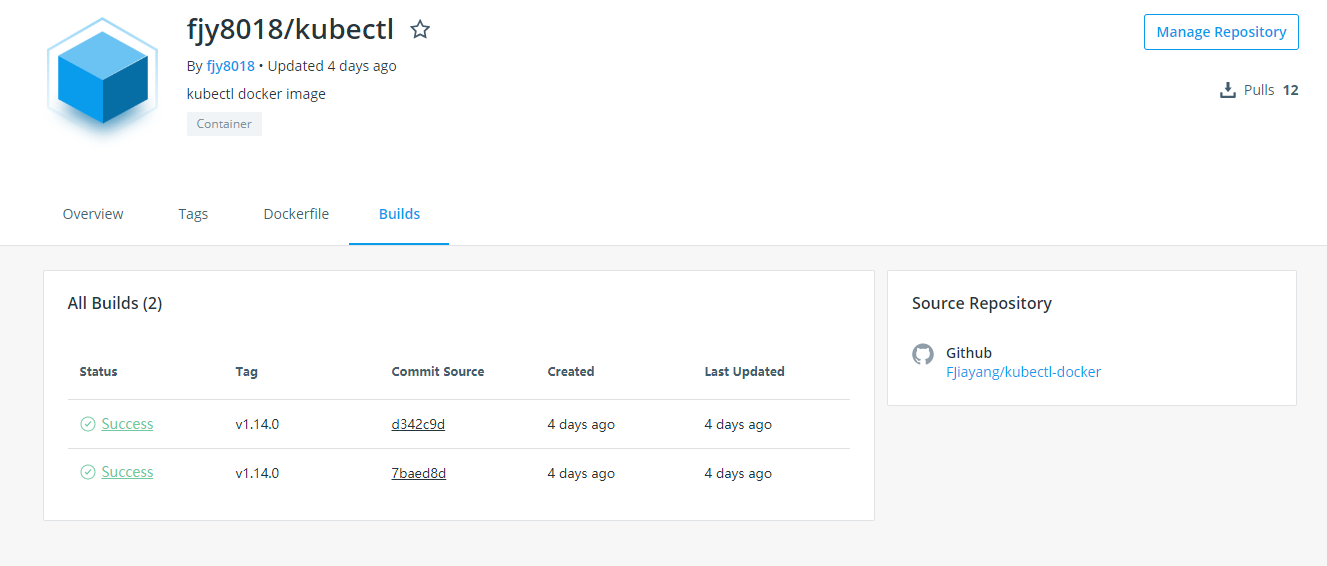
有kubectl客户端,还需要配置连接TLS和连接账户
为了保障安全,新建一个专门访问该工程命名空间的ServiceAccount
apiVersion: v1
kind: ServiceAccount
metadata:
name: hmdt-gitlab-ci
namespace: hmdt
利用集群提供的RBAC机制,为该账户授予该命名空间的admin权限
apiVersion: rbac.authorization.k8s.io/v1beta1
kind: RoleBinding
metadata:
name: hmdt-gitlab-role
namespace: hmdt
subjects:
- kind: ServiceAccount
name: hmdt-gitlab-ci
namespace: hmdt
roleRef:
apiGroup: rbac.authorization.k8s.io
kind: Role
name: admin
创建后在查询其在k8s集群中生成的唯一名称,此处为hmdt-gitlab-ci-token-86n89
$ kubectl describe sa hmdt-gitlab-ci -n hmdt
Name: hmdt-gitlab-ci
Namespace: hmdt
Labels:
Annotations: kubectl.`Kubernetes`.io/last-applied-configuration:
{"apiVersion":"v1","kind":"ServiceAccount","metadata":{"annotations":{},"name":"hmdt-gitlab-ci","namespace":"hmdt"}}
Image pull secrets:
Mountable secrets: hmdt-gitlab-ci-token-86n89
Tokens: hmdt-gitlab-ci-token-86n89
Events:
然后根据上面的Secret找到CA证书
$ kubectl get secret hmdt-gitlab-ci-token-86n89 -n hmdt -o json | jq -r '.data["ca.crt"]' | base64 -d
再找到对应的 Token
$ kubectl get secret hmdt-gitlab-ci-token-86n89 -n hmdt -o json | jq -r '.data.token' | base64 -d
Kubernetes关联GitLab配置
进入gitlab Kubernetes集群配置页面,填写相关信息,让gitlab自动连接上集群环境
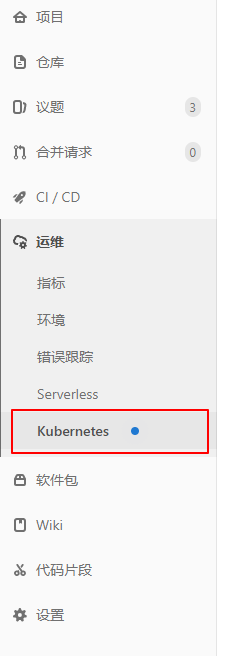
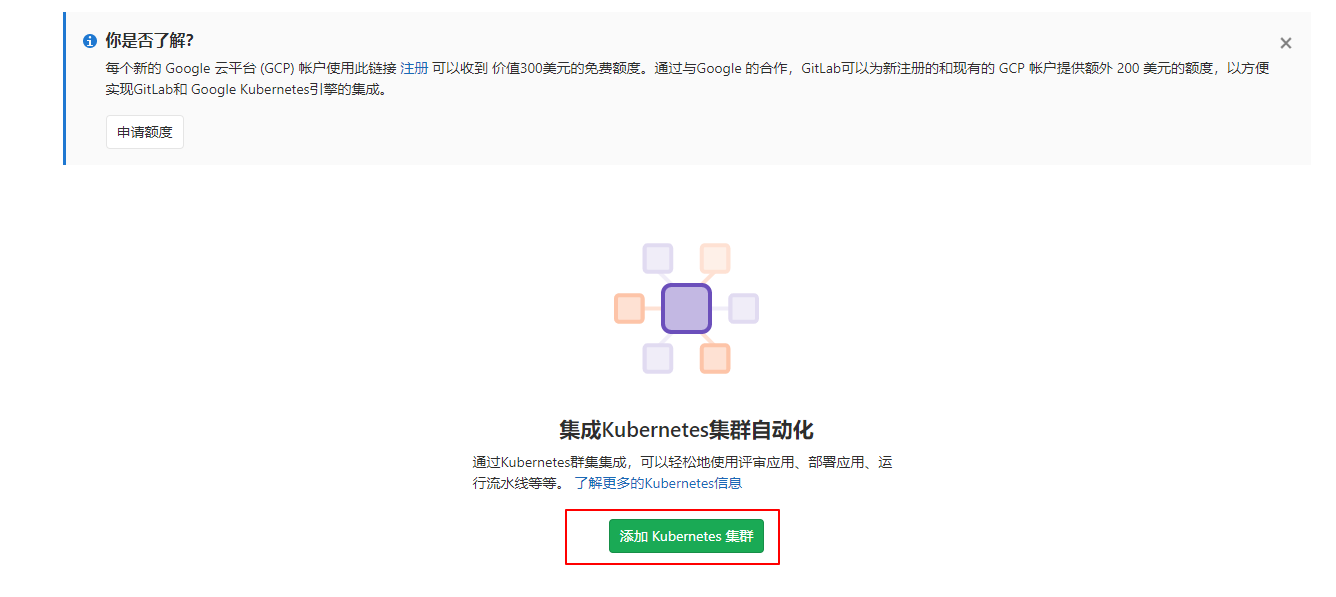
注意,需要将此处取消勾选,否则gitlab会自动创建新的用户账户,而不使用已经创建好的用户账户,在运行过程中会报无权限错误
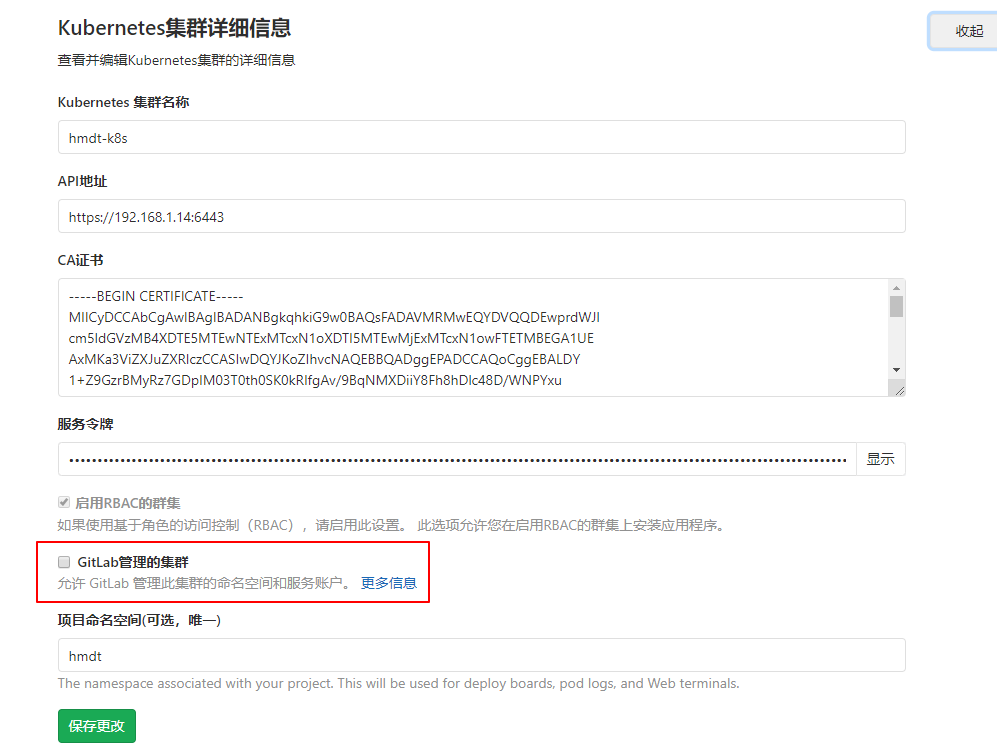
不取消导致的报错如下,gitlab创建了新的用户账户hmdt-prod-service-account,但没有操作指定命名空间的权限

GitLab环境配置
创建环境
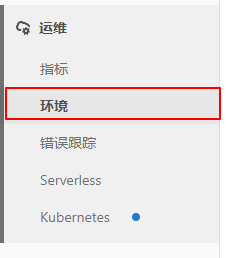
名称和url可以按需自定义
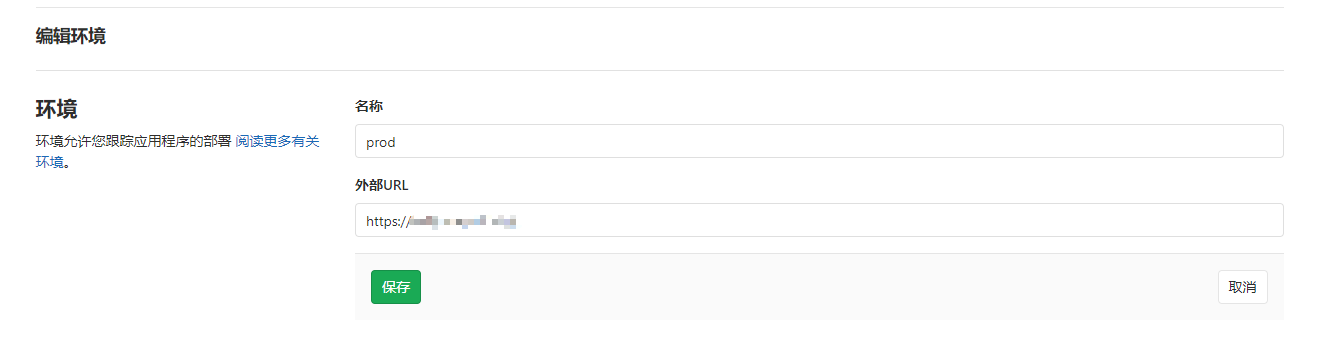
CI脚本配置
最终配置CI文件如下,该文件使用DinD方式构建Dockerfile
image: docker:19.03
variables:
MAVEN_CLI_OPTS: "-s .m2/settings.xml --batch-mode -Dmaven.test.skip=true"
MAVEN_OPTS: "-Dmaven.repo.local=.m2/repository"
DOCKER_DRIVER: overlay
DOCKER_HOST: tcp://localhost:2375
DOCKER_TLS_CERTDIR: ""
SPRING_PROFILES_ACTIVE: docker
IMAGE_VERSION: "1.8.6"
DOCKER_REGISTRY_MIRROR: "https://XXX.mirror.aliyuncs.com"
stages:
- test
- package
- review
- deploy
maven-build:
image: maven:3-jdk-8
stage: test
retry: 2
script:
- mvn $MAVEN_CLI_OPTS clean package -U -B -T 2C
artifacts:
expire_in: 1 week
paths:
- target/*.jar
maven-scan:
stage: test
retry: 2
image: maven:3-jdk-8
script:
- mvn $MAVEN_CLI_OPTS verify sonar:sonar
maven-deploy:
stage: deploy
retry: 2
image: maven:3-jdk-8
script:
- mvn $MAVEN_CLI_OPTS deploy
docker-harbor-build:
image: docker:19.03
stage: package
retry: 2
services:
- name: docker:19.03-dind
alias: docker
before_script:
- docker login -u "$CI_REGISTRY_USER" -p "$CI_REGISTRY_PASSWORD" $CI_REGISTRY
script:
- docker build --pull -t "$CI_REGISTRY_IMAGE:$IMAGE_VERSION" .
- docker push "$CI_REGISTRY_IMAGE:$IMAGE_VERSION"
- docker logout $CI_REGISTRY
deploy_live:
image: fjy8018/kubectl:v1.14.0
stage: deploy
retry: 2
environment:
name: prod
url: https://XXXX
script:
- kubectl version
- kubectl get pods -n hmdt
- cd manifests/
- sed -i "s/__IMAGE_VERSION_SLUG__/${IMAGE_VERSION}/" deployment.yaml
- kubectl apply -f deployment.yaml
- kubectl rollout status -f deployment.yaml
- kubectl get pods -n hmdt
若需要使用Kaniko构建Dockerfile,则配置如下
注意,其中依赖的镜像gcr.io/kaniko-project/executor:debug属于谷歌镜像仓库,可能存在无法拉取的情况
image: docker:19.03
variables:
MAVEN_CLI_OPTS: "-s .m2/settings.xml --batch-mode -Dmaven.test.skip=true"
MAVEN_OPTS: "-Dmaven.repo.local=.m2/repository"
DOCKER_DRIVER: overlay
DOCKER_HOST: tcp://localhost:2375
DOCKER_TLS_CERTDIR: ""
SPRING_PROFILES_ACTIVE: docker
IMAGE_VERSION: "1.8.6"
DOCKER_REGISTRY_MIRROR: "https://XXX.mirror.aliyuncs.com"
cache:
paths:
- target/
stages:
- test
- package
- review
- deploy
maven-build:
image: maven:3-jdk-8
stage: test
retry: 2
script:
- mvn $MAVEN_CLI_OPTS clean package -U -B -T 2C
artifacts:
expire_in: 1 week
paths:
- target/*.jar
maven-scan:
stage: test
retry: 2
image: maven:3-jdk-8
script:
- mvn $MAVEN_CLI_OPTS verify sonar:sonar
maven-deploy:
stage: deploy
retry: 2
image: maven:3-jdk-8
script:
- mvn $MAVEN_CLI_OPTS deploy
docker-harbor-build:
stage: package
retry: 2
image:
name: gcr.io/kaniko-project/executor:debug
entrypoint: [""]
script:
- echo "{\"auths\":{\"$CI_REGISTRY\":{\"username\":\"$CI_REGISTRY_USER\",\"password\":\"$CI_REGISTRY_PASSWORD\"}}}" > /kaniko/.docker/config.json
- /kaniko/executor --context $CI_PROJECT_DIR --dockerfile $CI_PROJECT_DIR/Dockerfile --destination $CI_REGISTRY_IMAGE:$IMAGE_VERSION
deploy_live:
image: fjy8018/kubectl:v1.14.0
stage: deploy
retry: 2
environment:
name: prod
url: https://XXXX
script:
- kubectl version
- kubectl get pods -n hmdt
- cd manifests/
- sed -i "s/__IMAGE_VERSION_SLUG__/${IMAGE_VERSION}/" deployment.yaml
- kubectl apply -f deployment.yaml
- kubectl rollout status -f deployment.yaml
- kubectl get pods -n hmdt
执行流水线
runner自动扩缩容
Kubernetes中的runner会根据任务多少自动扩缩容,目前配置的上限为10个
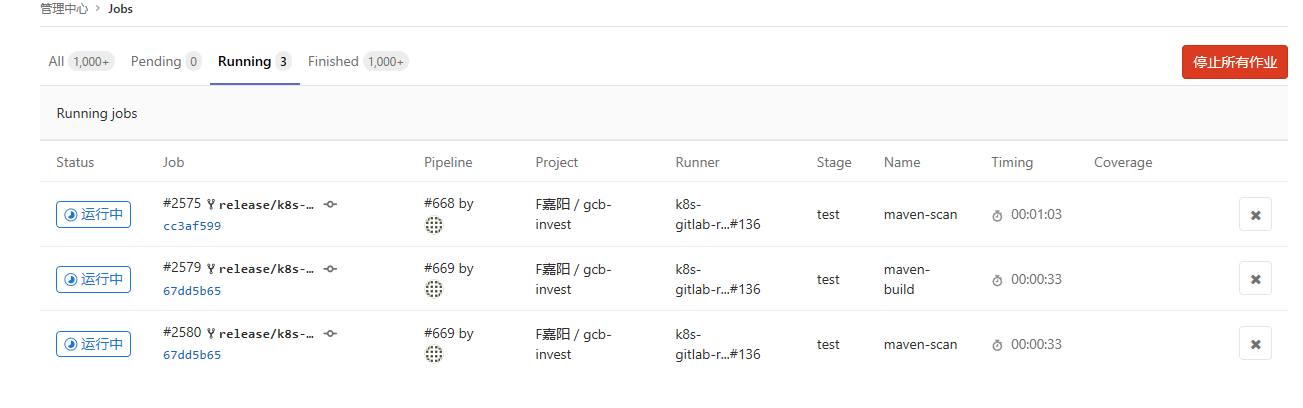
Grafana也能监控到集群在构建过程中的资源使用情况
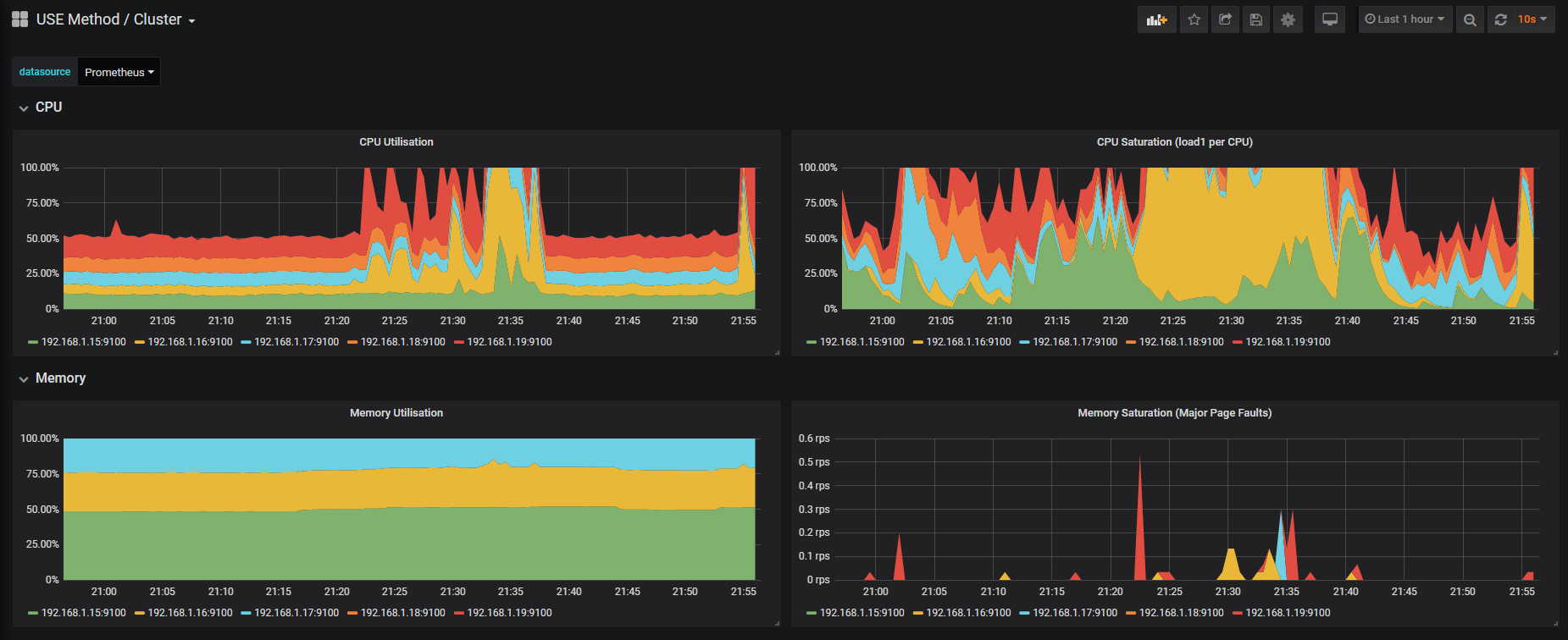
使用DinD构建Dockerfile结果
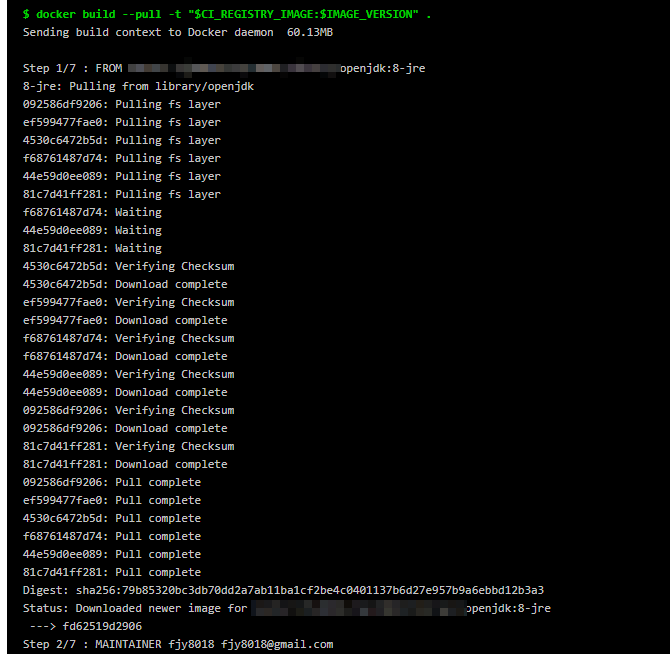
使用Kaniko构建Dockerfile的结果
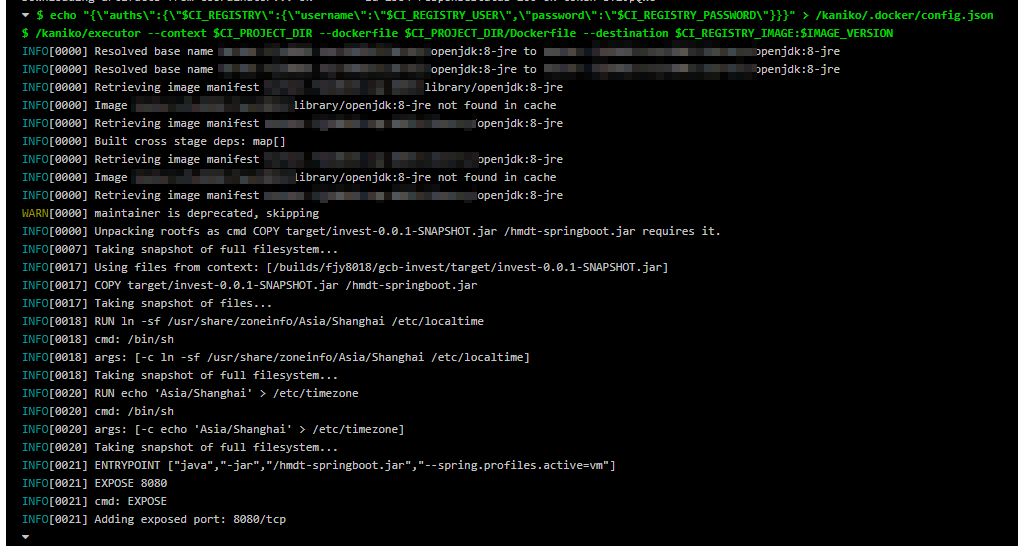
部署结果
执行部署时gitlab会自动注入配置好的kubectl config
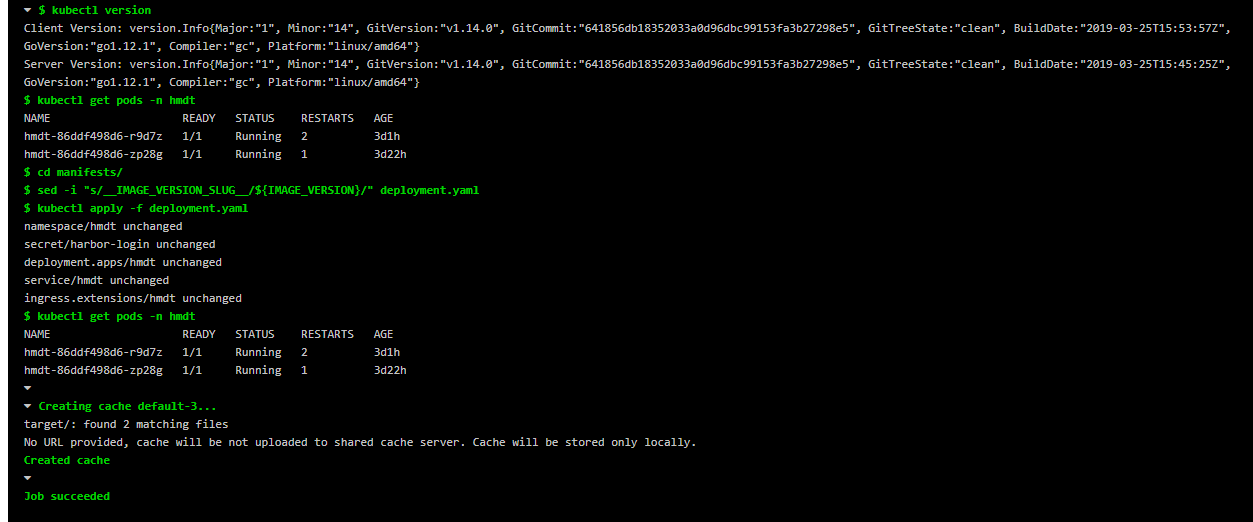
构建结果
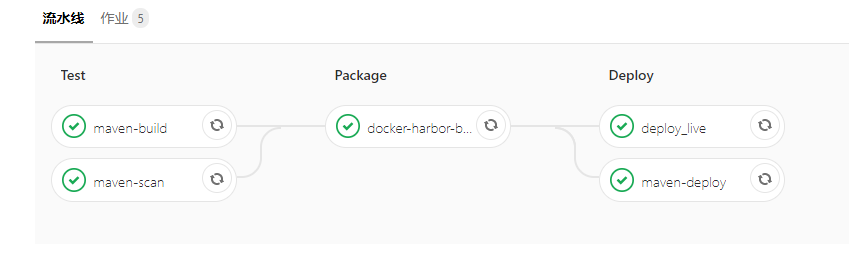
部署完成后可在环境配置页中查看部署结果,只有成功的部署才会被记录