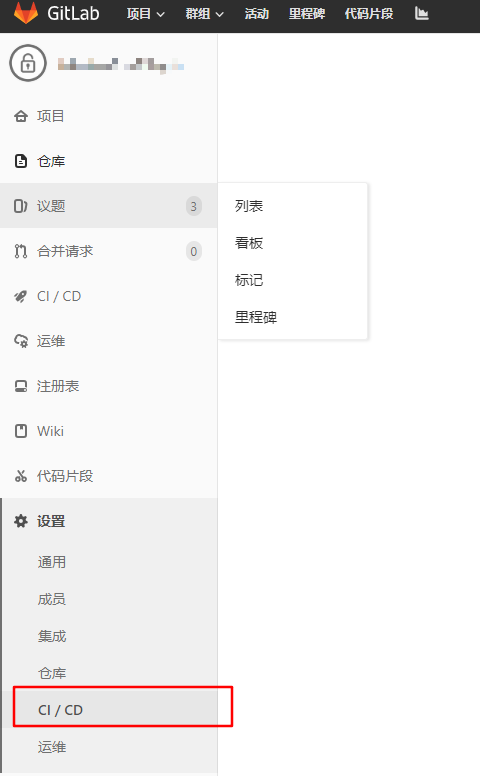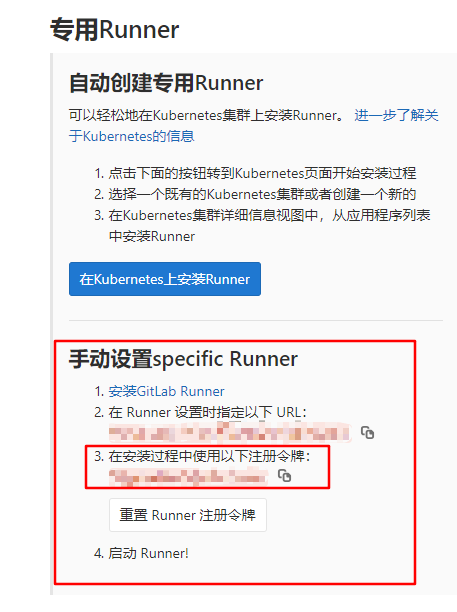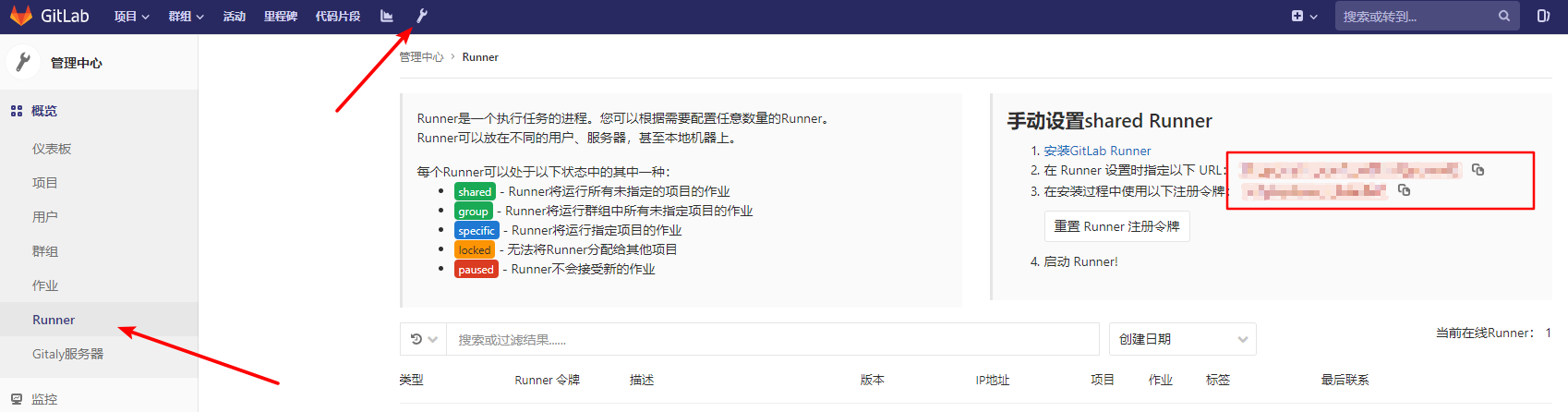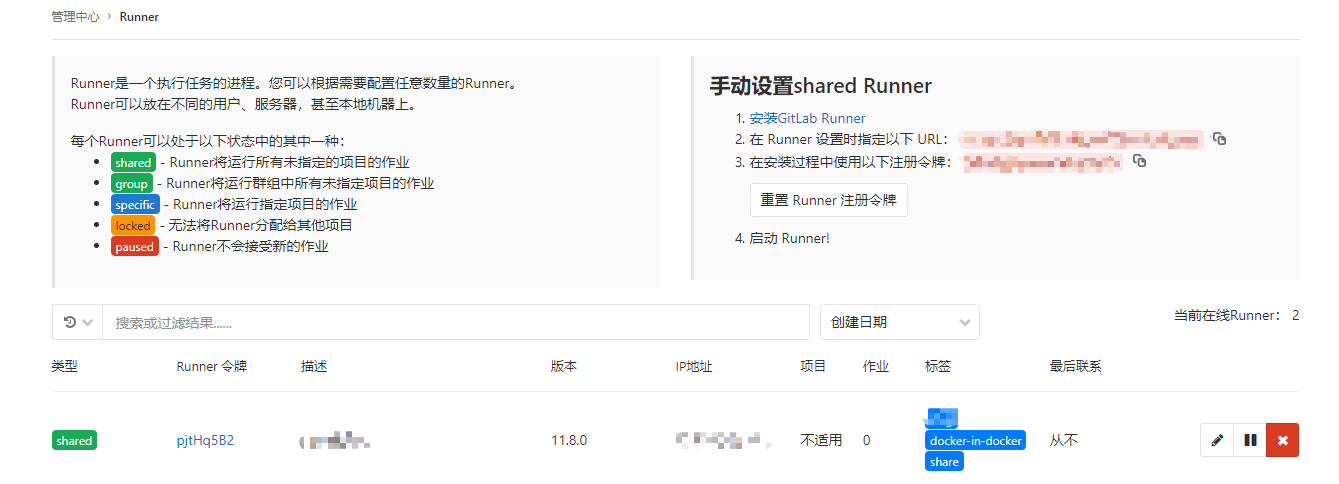前置步骤:DevOps GitLab CICD 实践1——GitLab 部署
官方文档
虽然有官方指引,但个人感觉指引的不够清晰,导致初次配置可能频繁失败
Run GitLab Runner in a container
This is how you can run GitLab Runner inside a Docker container.
General GitLab Runner Docker image usage
GitLab Runner Docker images (based on Ubuntu or Alpine Linux) are designed as wrappers around the standard
gitlab-runnercommand, like if GitLab Runner was installed directly on the host.The general rule is that every GitLab Runner command that normally would be executed as:
gitlab-runner [Runner command and options...]can be executed with:
docker run [chosen docker options...] gitlab/gitlab-runner [Runner command and options...]For example, getting the top-level help information for GitLab Runner command could be executed as:
docker run --rm -t -i gitlab/gitlab-runner --help NAME: gitlab-runner - a GitLab Runner USAGE: gitlab-runner [global options] command [command options] [arguments...] VERSION: 10.7.0 (7c273476) (...)In short, the
gitlab-runnerpart of the command is replaced withdocker run [docker options] gitlab/gitlab-runner, while the rest of Runner’s command stays as it is described in the register documentation. The only difference is that thegitlab-runnercommand is executed inside of a Docker container.Docker image installation and configuration
Install Docker first:
curl -sSL https://get.docker.com/ | shYou need to mount a config volume into the
gitlab-runnercontainer to be used for configs and other resources:docker run -d --name gitlab-runner --restart always \ -v /srv/gitlab-runner/config:/etc/gitlab-runner \ -v /var/run/docker.sock:/var/run/docker.sock \ gitlab/gitlab-runner:latestTip: On macOS, use
/Users/Sharedinstead of/srv.Or, you can use a config container to mount your custom data volume:
docker run -d --name gitlab-runner-config \ -v /etc/gitlab-runner \ busybox:latest \ /bin/trueAnd then, run the Runner:
docker run -d --name gitlab-runner --restart always \ -v /var/run/docker.sock:/var/run/docker.sock \ --volumes-from gitlab-runner-config \ gitlab/gitlab-runner:latest- Register the runner you just launched by following the instructions in the Docker section of Registering Runners. The runner won’t pick up any jobs until it’s registered.
安装步骤
获取Gitlab Runner秘钥
可以通过Gitlab管理员账号获取,也可以让每一个用户自行配置
- 普通用户查看秘钥
进入任意一个仓库的设置中,查看CICD配置
准备注册专用Runner令牌
- 管理员查看令牌
进入总设置页面,配置全局Runner令牌
Runner注册
由于Runner一般运行复杂构建、打包任务,推荐配置在性能、带宽更大的机房
准备Docker环境
$ curl -sSL https://get.docker.com/ | sh
$ systemctl start docker注册
可以根据需要选择注册Runner类型
同时,为了方便配置,使用单行注册并且关闭交互
命令说明:
-v挂载的目的是为了将注册后的配置文件持久化,用于运行容器--rm指定容器运行结束后自动删除停止的容器-it指定使用命令行交互方式运行,便于查看注册结果
$ docker run --rm -it \
-v /www/wwwroot/gitlab/srv/gitlab-runner/config:/etc/gitlab-runner \
gitlab/gitlab-runner:alpine-v11.8.0 register \
--non-interactive \
--executor "docker" \
--docker-image docker:stable \
--url "Gitlab URL" \
--registration-token "令牌" \
--description "描述" \
--tag-list "标签1,标签2" \
--run-untagged \
--docker-privileged \
--locked="false"注册成功提示
此时管理面板显示新的Runner已经注册
Runner 启动
挂载本地配置信息并启动Runner
$ docker run -d --name gitlab-runner --restart always \
-v /www/wwwroot/gitlab/srv/gitlab-runner/config:/etc/gitlab-runner \
-v /var/run/docker.sock:/var/run/docker.sock \
gitlab/gitlab-runner:alpine-v11.8.0此时可见Runner已经保持和Gitlab的联系